Solution of msg=ORA-01882: timezone region not found Error in ADF -
Hi Guys, today I got a different error while running my application.
here I am sharing the fixes of that particular error.
Error -
WARNING: ADF: Adding the following JSF error message: ORA-01882: timezone region not found
java.sql.SQLDataException: ORA-01882: timezone region not found.
Solutions- you resolve the Error by setting the timezone vale in your project properties.
Solution1 - 1) on Windows you MUST change to timezone (control panel | time&date) to something. And the change it to your timezone.
2) removed the -Duser.timezone from setDomainEnv.bat
3) Restart all Server in the domain.
2). Under this, open WEB-INF/web.xml
3). The web.xml file gets opened. Go to 'Overview' tab --> Application
4). Go to the section 'Locale Encoding Mapping'
5). Click the "+" symbol
6). For 'Locale', enter some value like 'en_US' and for encoding, enter 'Cp1252'
7). Save, stop the weblogic server instance and run the file. And Done.
Hi Guys, today I got a different error while running my application.
here I am sharing the fixes of that particular error.
Error -
WARNING: ADF: Adding the following JSF error message: ORA-01882: timezone region not found
java.sql.SQLDataException: ORA-01882: timezone region not found.
Solutions- you resolve the Error by setting the timezone vale in your project properties.
Solution1 - 1) on Windows you MUST change to timezone (control panel | time&date) to something. And the change it to your timezone.
2) removed the -Duser.timezone from setDomainEnv.bat
3) Restart all Server in the domain.
Solution2- 1). Open the ViewController package
2). Under this, open WEB-INF/web.xml
3). The web.xml file gets opened. Go to 'Overview' tab --> Application
4). Go to the section 'Locale Encoding Mapping'
5). Click the "+" symbol
6). For 'Locale', enter some value like 'en_US' and for encoding, enter 'Cp1252'
7). Save, stop the weblogic server instance and run the file. And Done.
Solution3- In my case i am able to solve the issue by changing the java option in project property.
1. Go To View controller > Project Properties then
2. (Project Properties) open select Run/Debug/Profile > in right you will see Default > click on Edit icon
3. (Edit run configuration) select Launch Settings > in 'Java option' text item past this line -Duser.timezone="+06:00"
4.close and re-open JDeveloper
5. Run entire project
2. (Project Properties) open select Run/Debug/Profile > in right you will see Default > click on Edit icon
3. (Edit run configuration) select Launch Settings > in 'Java option' text item past this line -Duser.timezone="+06:00"
4.close and re-open JDeveloper
5. Run entire project
After changes down the server and run again.
you will not find this error again.
Thanks guys :)
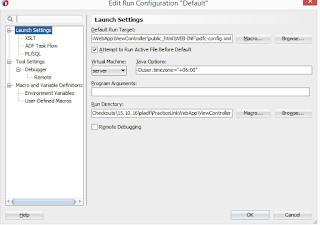


No comments:
Post a Comment